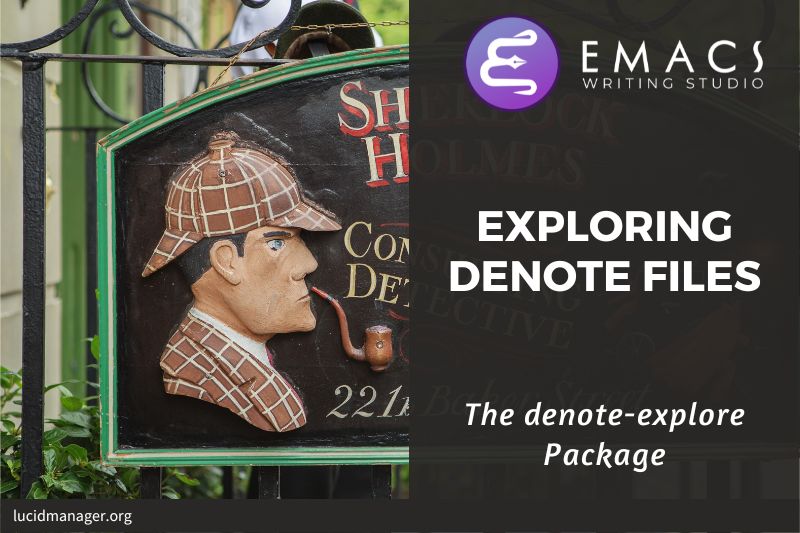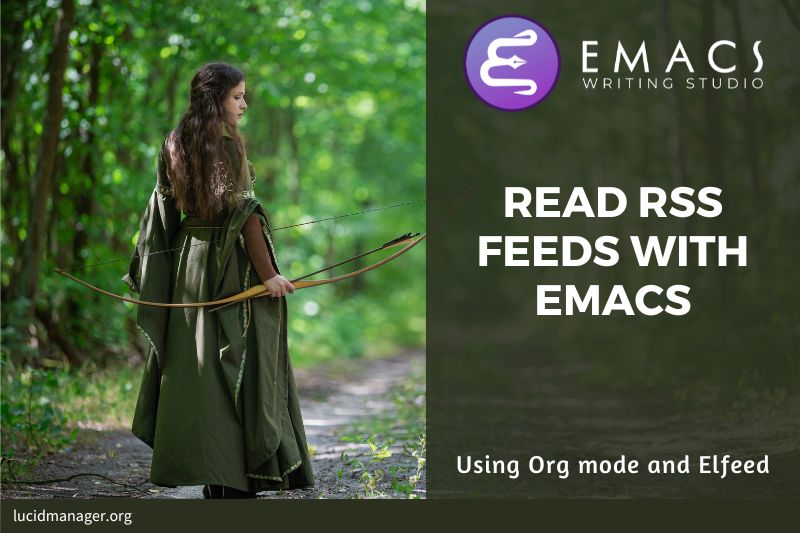
Read RSS and Atom feeds with Emacs and Elfeed

Peter Prevos |
1483 words | 7 minutes
Share this content
Finding interesting content on the internet can be like sifting your way through a piles of garbage to discover something valuable. Social media can be fun and engaging, but the cacophony of irrelevant content driven by dark algorithms is disheartening. RSS and Atom let you subscribe to the websites and blogs you enjoy, without having to subscribe via email. A feed is an XML file on a web server with recent articles, either the complete text or an excerpt. This article describes reading RSS and Atom files with Org mode and the Elfeed package.

Emacs Writing Studio
A comprehensive guide for writers seeking to streamline their workflow using Emacs. The book covers everything from organising ideas and writing distraction-free to publishing in multiple formats. It’s perfect for both beginners and experienced Emacs users, offering practical tips and a tailored configuration to enhance your writing process.
The source files of the book and EWS configuration are also freely available on GitHub.
RSS and Atom Feeds
RSS is an elegant mechanism to consume content because you only get to see those blogs or podcasts that you subscribe to. When you use RSS, no algorithm decides what you can and cannot see. Subscribing to RSS feeds is anonymous, so you will not be spammed with email funnels trying to sell you stuff or services. Some websites have multiple feeds, so readers can subscribe to specific topics.
Atom feeds are a newer feed format that clarifies some of the ambiguities in RSS. Both feeds are a form of XML, and you need an aggregator to display the content. Unfortunately, RSS and Atom feeds have lost importance due to the dominance of social media. However, the technology is still alive and used in most websites. Browsers no longer point them out, and websites rarely prominently link to them like they used to, but the feeds still exist.
Some websites that offer feeds use the RSS logo. When this is not the case, you can still find the feed. Over 40% of websites use WordPress. In these websites, you can find the feed by adding feed to the end of the URL. If all else fails, you can find the feed by looking at the page source by right-clicking on the page. Search for rss-xml, copy the URL in the href specification and Bob's your uncle. For example, the RSS feed for Emacs articles on this website is:
https://lucidmanager.org/tags/emacs/index.xml
Elfeed
The Elfeed Emacs package manages and reads your favourite RSS feeds. You can list your favourite feeds and categorise them. The Elfeed browser helps you to navigate through your collection of unread articles or podcasts.
The custom section sets the location of the downloaded content to your Emacs configuration folder instead of your home folder. You can remove this line or use a different directory. The second part in the custom section instructs Elfeed to open posts in a separate window. The last line sets the keyboard shortcut to start Elfeed to C-c w e.
;; Configure Elfeed
(use-package elfeed
:custom
(elfeed-db-directory
(expand-file-name "elfeed" user-emacs-directory))
(elfeed-show-entry-switch 'display-buffer)
:bind
("C-c w e" . elfeed))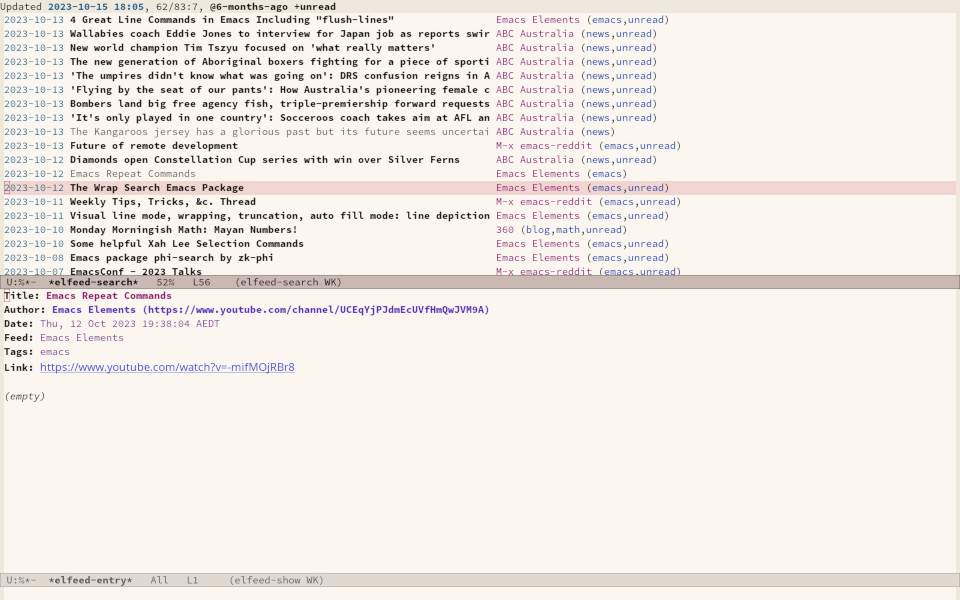
You must install the cURL program, which stands for 'Client for URLs'. This program assists with downloading files from the internet. If cURL is unavailable, then Elfeed uses the slower built-in Emacs method to extract data. which only works on Unix-based systems.
Adding RSS Feeds
The basic configuration for Elfeed includes a list of RSS feeds by setting the elfeed-feeds list variable. You can easily access this variable with the customise-variable function.
There is, however, a more convenient way to manage your collection of RSS feeds. The elfeed-org package lets you configure your list of favourite websites in an Org mode file.
The package reads the nominated Org mode file(s) and collects all internet addresses or links in the headers with the :elfeed: tag. You can also attach other tags to any link in a headline to organise your feed by topic.
The example below shows how you can structure your Elfeed Org Mode file. Note that a tag applies to all headings at a lower level, so the :elfeed: tag also applies to the Emacs and news headings. To get started, you can copy and paste this example into an Org File. This sample file is also available on the EWS GitHub repository.
#+title: Elfeed configuration
* Blogs :elfeed:
** Emacs :emacs:
Anything Emacs related.
*** https://lucidmanager.org/tags/emacs/index.xml
*** http://www.reddit.com/r/emacs/.rss
*** https://www.youtube.com/feeds/videos.xml?channel_id=UCEqYjPJdmEcUVfHmQwJVM9A
** News :news:
*** [[https://www.abc.net.au/news/feed/2942460/rss.xml][ABC Australia]]
You can either use the plain URL or an Org mode hyperlink. A hyperlink in Org mode consists of a nested set of square brackets [[link][description]]. In Org mode, the link looks like a properly formatted hyperlink. You can insert a link with the org-insert-ink function (C-c C-l) and follow the prompts in the minibuffer. You can select between many link types but need not worry about these when adding an internet link, just copy the URL and paste it in with C-y.
The org-webtools package helps inserts fully formatted hyperlinks into Org mode. The org-web-tools-insert-link-for-url function (C-c w w) constructs an Org mode link from a web address in the kill-ring (when you copy a link) and extracts the link title from the website.
The only configuration you need for elfeed-org is to set the name of the Org file(s) you like to use to store your feed links. To add or remove a feed, edit this file and update the feed database with M-x elfeed-update. You can also add text comments, as Elfeed only reads headings.
In Emacs Writing Studio, the location of the Elfeed configuration is stored in the ews-elfeed-config-file variable, defined in a previous article. You can customise this variable to meet your needs or simple replace it with a string, e.g. "~/Documents/elfeed.org".
;; Configure Elfeed with org mode
(use-package elfeed-org
:config
(elfeed-org)
:custom
(rmh-elfeed-org-files (list ews-elfeed-config-file)))
;; Easy insertion of weblinks
(use-package org-web-tools
:bind
(("C-c w w" . org-web-tools-insert-link-for-url)))When Emacs Writing Studio is first loaded, a special function creates an Elfeed note with the Denote package when such a note does not yet exist. You can then find the Elfeed Denote file and start entering your configuration.
If you don't use the full Emacs Writing Studio configuration, then remote the :after denote line and change the expression after rmh-elfeed-org-files to another name, for example, (list "~/Documents/elfeed.org"). Please note that this variable has to be a list with the filename(s) as strings.
Using Elfeed
You are now ready to read your RSS feeds. The first time you use Elfeed, use the elfeed-update command to establish the database of feed content.
Press C-c w e to start the Elfeed browser, which shows a list with the date and title of each entry, the feed's name and any tags. When you hit enter, Elfeed displays the webpage or a summary with a hyperlink to the web version in another window. You can use the following keystrokes to manage your feed:
G: Fetch feed updates from the serverss: Update the search filterc: Clear the search filterrMark the entry as readu: Mark the entry as unreadg: Refresh view of the feed listing (remove unread items)b: Open the article in the system browserq: Quit Elfeed
All new entries are tagged as unread by default. The other tags are derived from your list of RSS feeds.
When you remove a feed from your list, all articles that you previously downloaded will remain in the database and will show on your list until they are marked as read.
Elfeed has a powerful search filter that you can use to filter by tag, feed name and dates. The filter can process Regex queries. The Elfeed manual describes the functionality in more detail than is warranted in this article.
Emacs Writing Studio
If you like to support my work, then please purchase the Emacs Writing Studio book.

Emacs Writing Studio
A comprehensive guide for writers seeking to streamline their workflow using Emacs. The book covers everything from organising ideas and writing distraction-free to publishing in multiple formats. It’s perfect for both beginners and experienced Emacs users, offering practical tips and a tailored configuration to enhance your writing process.
You can find the source files for the book and the latest configuration files on GitHub:
Emacs is a malleable system, and everybody has personal preferences on how to undertake a task and configure Emacs. Any article on how to use Emacs is thus opinionated. If you have a different way of doing things, please complete the contact form to send me an email or contact me on social media.
The next article in this series describes how to listen to music with the Emacs Multimedia System.
Share this content