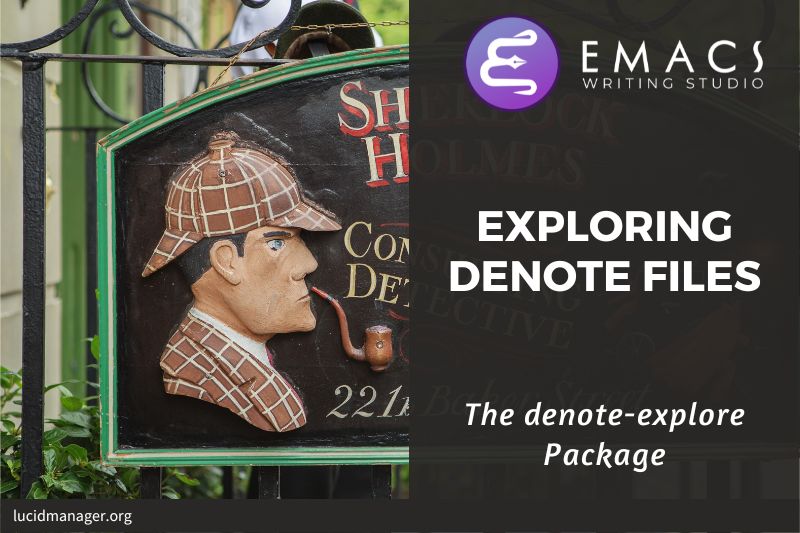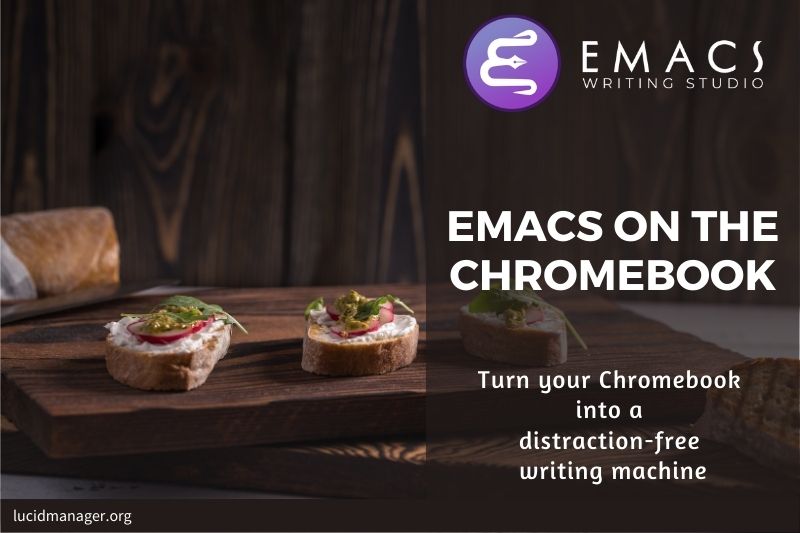
Using Emacs on a Chromebook: An Installation Guide

Peter Prevos |
768 words | 4 minutes
Share this content
One of the main advantages of free software is that it runs on almost any platform. Google's Chromebooks are somewhat of an exception because of its restricted application access. Emacs is not available as an application within the app store. However, the foundations of Google's Chromebook are Linux, which makes it an ideal platform to use Emacs. Although Emacs does not run natively on a Chromebook, there is an elegant solution to this problem.
Installing Emacs on a Chromebook is like a three-course meal. You start with a Crouton or some Crostini as an appetiser, install Emacs as the main course, and some configuration as the desert. This article explains how to install Emacs on your Chromebook laptop.
This article is part of Emacs Writing Studio, a book that explains how to use Emacs to undertake research and write and publish articles, books, and websites. Emacs Writing Studio is also available as an e-book from your favourite retailer.

Emacs Writing Studio
A comprehensive guide for writers seeking to streamline their workflow using Emacs. The book covers everything from organising ideas and writing distraction-free to publishing in multiple formats. It’s perfect for both beginners and experienced Emacs users, offering practical tips and a tailored configuration to enhance your writing process.
The source files of the book and EWS configuration are also freely available on GitHub.
Linux on a Chromebook
Several open-source projects developed over the years enable running Linux on a Chromebook. Crouton (not to be confused with the bread sticks) installs a GNU/Linux operating system, such as Ubuntu, on your Chromebook. Linux will live side-by-side with Chrome OS and you can switch between the two with a keyboard shortcut without rebooting.
More recently, Google introduced a new Linux subsystem called Crostini, for its Chrome OS so that you can use all the great software it offers, including the venerable Emacs. Crostini is a play on words as it is a fancy version of a crouton. With Crostini, your Linux terminal is an application within the Chrome OS.
Click on the clock and select the settings icon. Scroll down to the Linux section and follow the prompts. Not all Chromebooks support this method yet. If your Chromebook does not include Crostini, then you'll have to use Crouton instead. Crostini is still beta software and some functionality, such as USB, might not be fully functional.
Install Emacs
Once you have access to either Crouton or Crostini, you can install Emacs in the usual way. Crostini uses a stable version of Debian, with Emacs 25 as the most recent version. Start the Linux terminal and type:
sudo apt-get install emacs25Emacs will now be accessible from Chrome OS, without needing the terminal. You can start it just like any other Chrome software.

Using Emacs with Crouton
The Linux system is a virtual machine within Chrome and has a separate file system. Files within the Linux container are available by default from the file browser. The user's Linux home folder is a folder within the Chromebook's file system.
If you want to access the Chrome file system within Emacs, you will need to share the Chrome folder with Linux. Right-click on any folder in the Chrome file browser and select "Share with Linux". The shared folders are available in /mnt/chromeos/MyFiles/ in the Linux container.
Chromebook keybindings
The keyboard on Chromebooks is a bit different from the normal PC or Apple. The top-row arrow keys are by default bound to next-buffer and previous-buffer functions. The ALT and up/down arrow keys map to page-up and page-down, which is annoying when you use Org mode.
The code below restores the behaviour of M-up and M-down in Org mode. When you use this keybinding, you will have to use M-v and C-v for scrolling while in Org mode.
;; Chromebook shortcuts
(define-key org-mode-map (kbd "<prior>") 'org-metaup)
(define-key org-mode-map (kbd "<next>") 'org-metadown)Chromebook Emacs as a writing companion
Emacs is the ideal software for a Chromebook. They are cheap lightweight computers that are perfect for writing on the go. Emacs provides the perfect distraction-free writing environment for anyone who writes as a professional activity or creative outlet.
You can download a configuration file focused on content creators from my GitHub page.
Emacs is a malleable system, so everybody will have their personal preferences. Any article on how to be productive with Emacs is thus opinionated. If you have a different way of doing things, please share your views and leave a comment below, or complete the contact form to send me an email.
Share this content